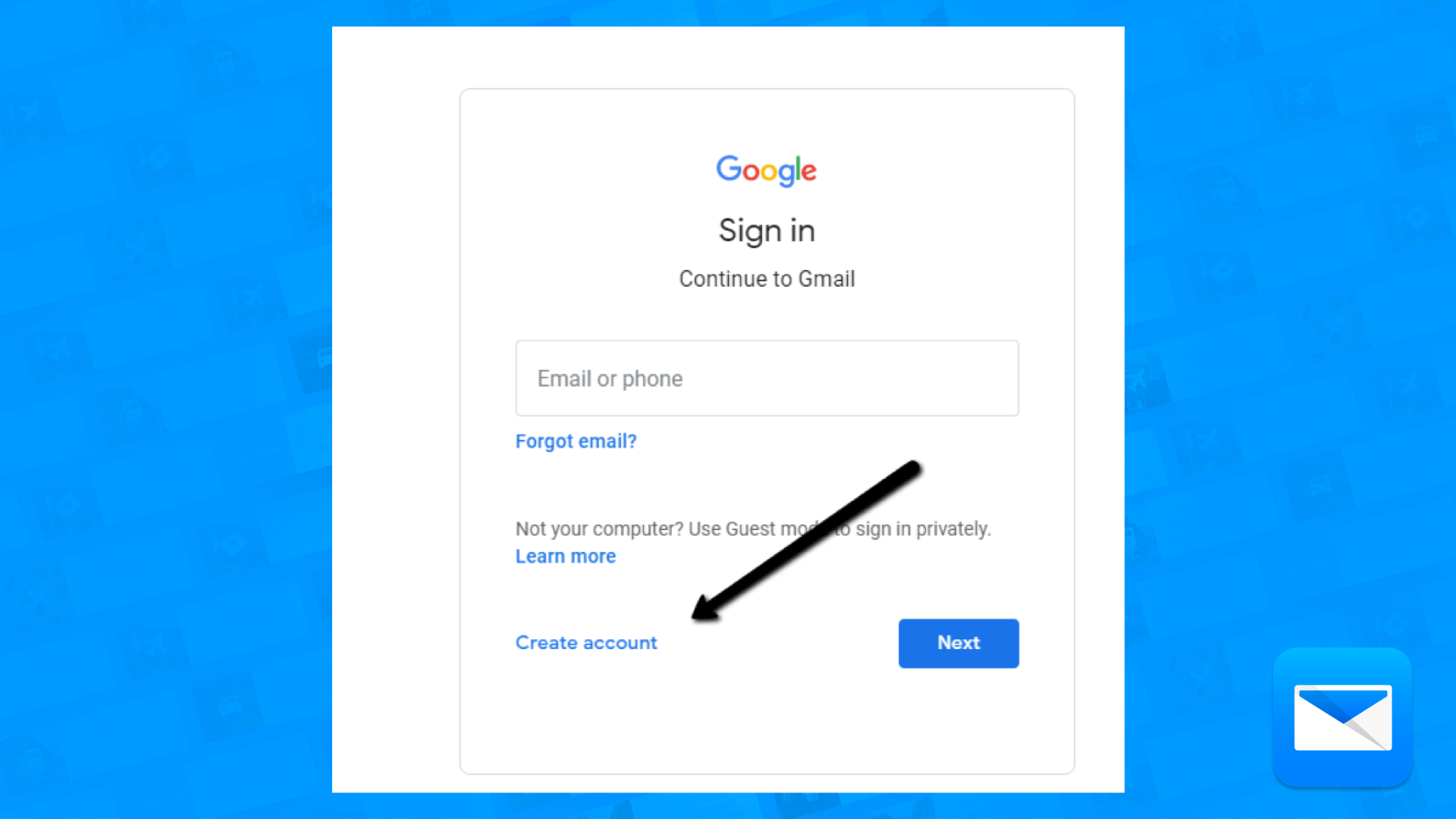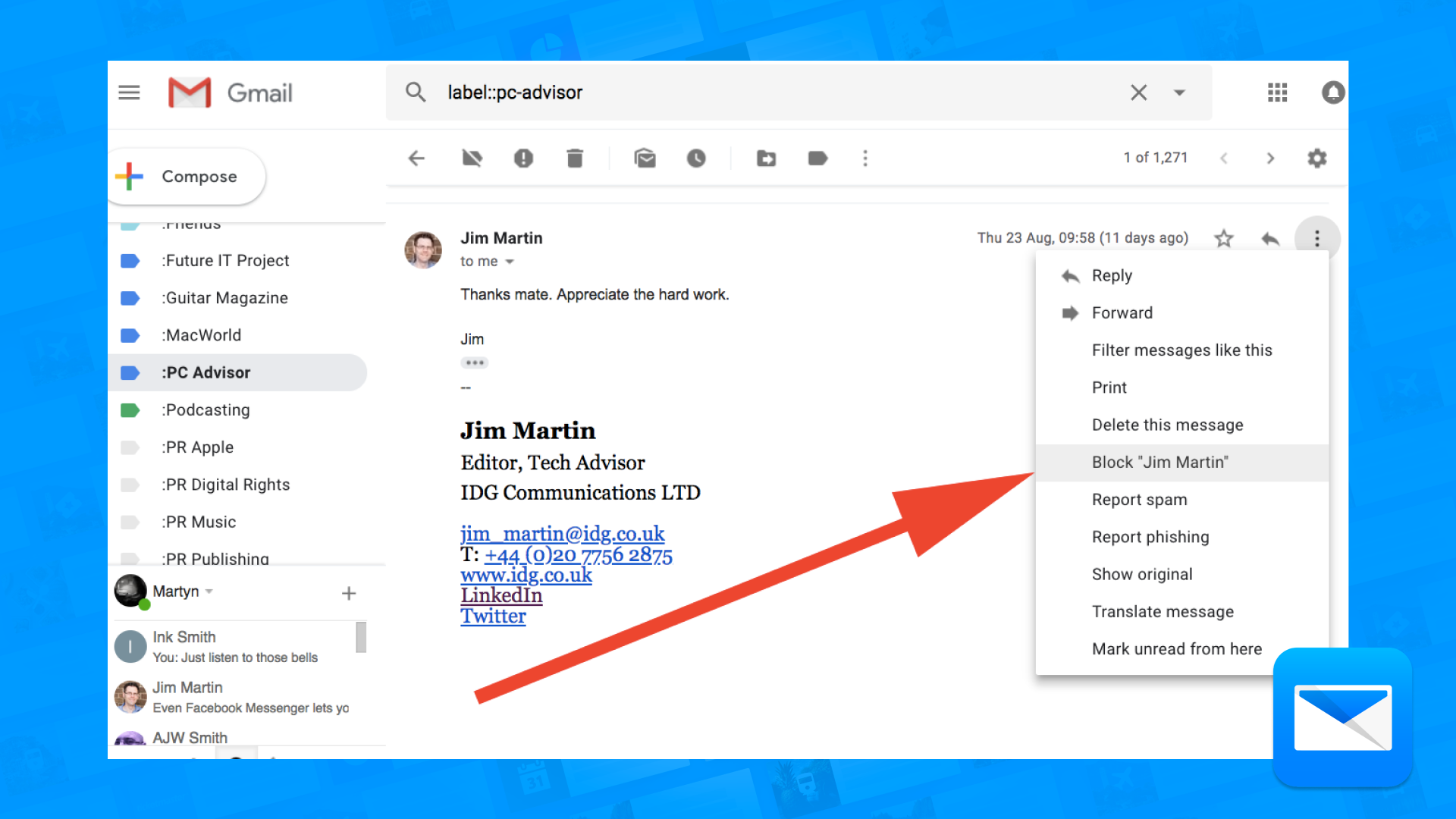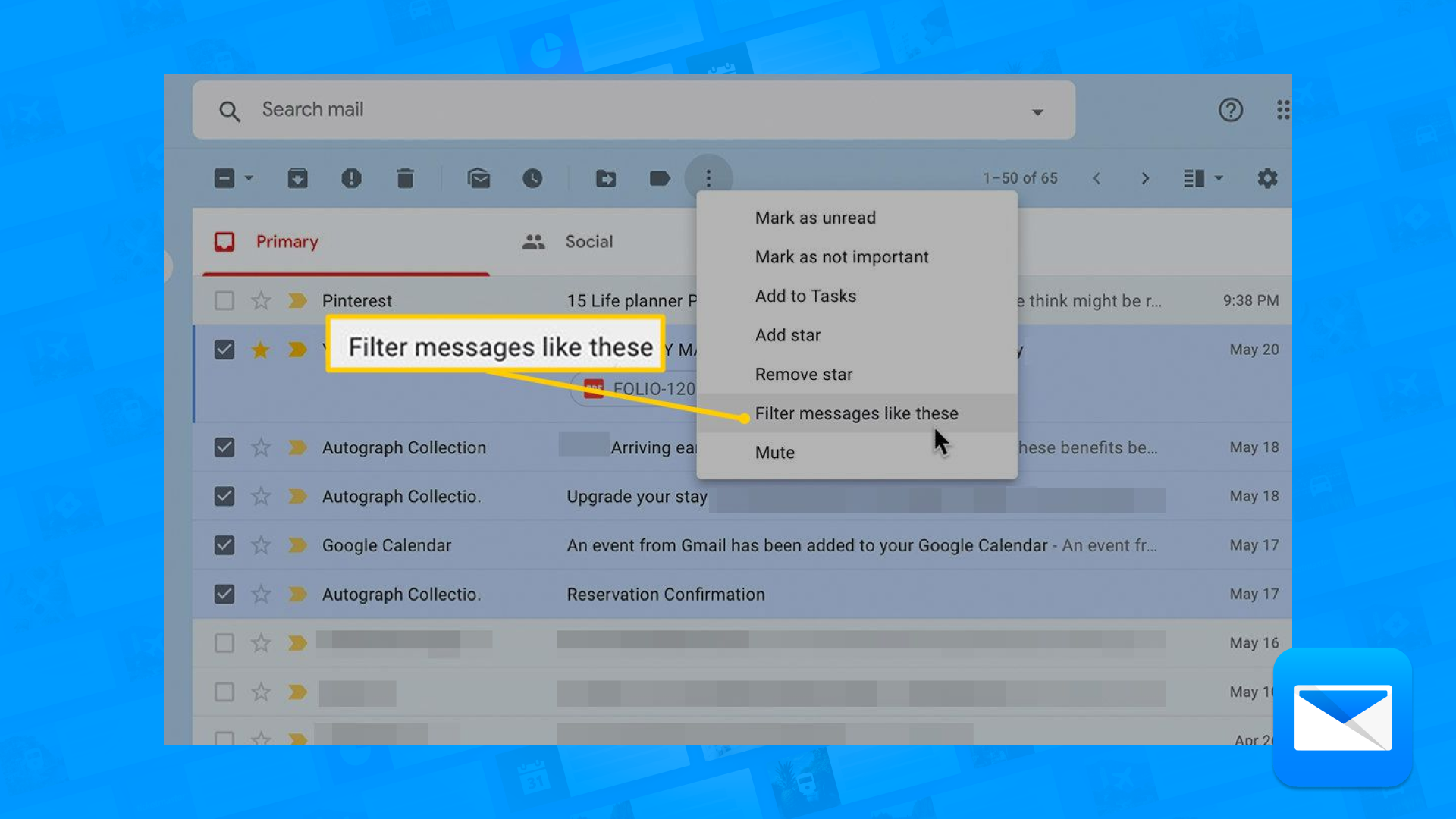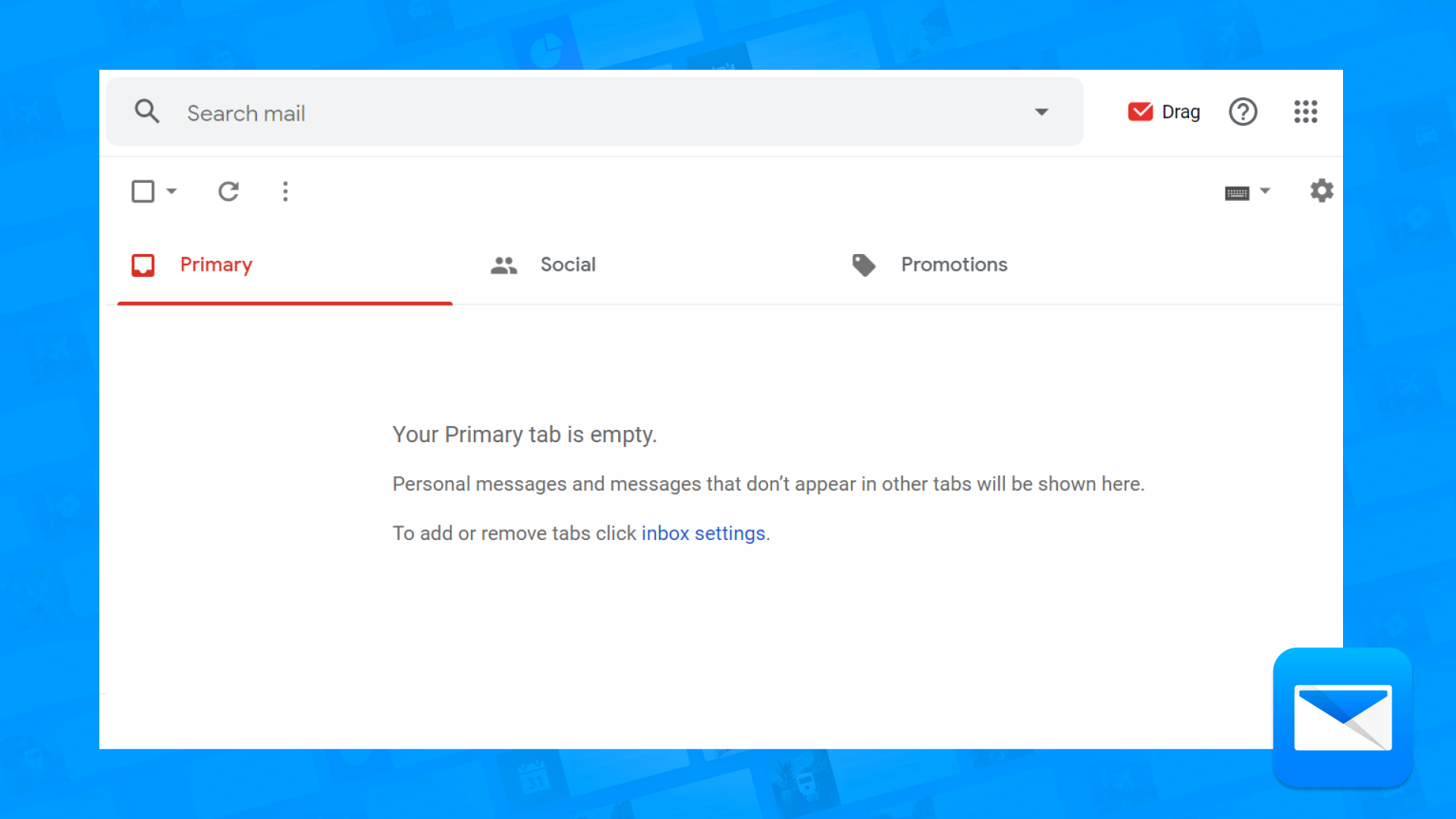How to Create a Gmail Account in 2023
The complete guide to create a Gmail account
Creating a Gmail account is a simple and straightforward process that can be completed in just a few steps. Here's how to create a Gmail account in 2023:
Open your web browser and go to the Google Gmail website at gmail.com.
Click on the "Create account" button in the top right corner of the page.
Fill out the required information on the "Create your Google Account" form, including your first and last name, desired email address (which will become your Gmail address), password, and phone number (optional).
Read and accept the terms of service and privacy policy.
Complete the verification process by either verifying your phone number or answering a series of security questions.
Once you have completed the verification process, your Gmail account will be created, and you will be automatically signed in.
Set up your account by adding a profile picture, customizing your settings, and organizing your inbox.
Creating a Gmail account is quick and easy, and provides you with access to a range of powerful and useful Google services, including Google Drive, Google Calendar, and more.
You may also want to link your account with an email service such as Yahoo or Outlook, this will enable you to see all your emails in one place, this
Gmail account ready? Now Try it Edison Mail
Congrats! So you created your Gmail account, now is time to integrate Edison Mail. By integrating Gmail with Edison Mail, you can manage all your emails in one place, making it easier to keep track of your messages and stay organized, and make Gmail a lot better! (Trust us!) Here's a step-by-step guide on how to integrate Gmail with Edison Mail:
Download and install the Edison Mail app on your device.
Open the Edison Mail app on your device.
Tap on the "Add Account" button in the "Accounts" section.
Select "Google" as the email provider.
Enter your Gmail email address and password.
Tap on the "Sign In" button to authorize Edison Mail to access your Gmail account.
Once you have signed in, you will be prompted to select which Gmail folders you want to sync with Edison Mail.
After selecting your desired folders, tap on the "Save" button to complete the setup process.
By integrating Gmail with Edison Mail, you will be able to easily manage all your emails in one place. You can use the app's features, such as Clean up, filters, schedule, unsend and labels, to keep your inbox organized and achieve inbox zero. You can also link your account with other email services, such as Yahoo or Outlook, and use the app to manage all your email accounts in one place.
How to Block a sender in Gmail
Need to block that annoying sender? Discover how you can free yourself and block a sender in Gmail in no time.
How to Filter your email in Gmail
Filtering your Gmail Emails is the best way to achieve more productivity, less clutter and more organization.
Productive life = less emails and to achieve inbox freedom why not learn how to achieve inbox zero in your Gmail.
Learn how to optimize your Gmail Inbox
Edison Mail and Edison are registered trademarks of Edison Software. Gmail is a trademark of Google LLC. All other registered and unregistered trademarks are the property of their respective owners.