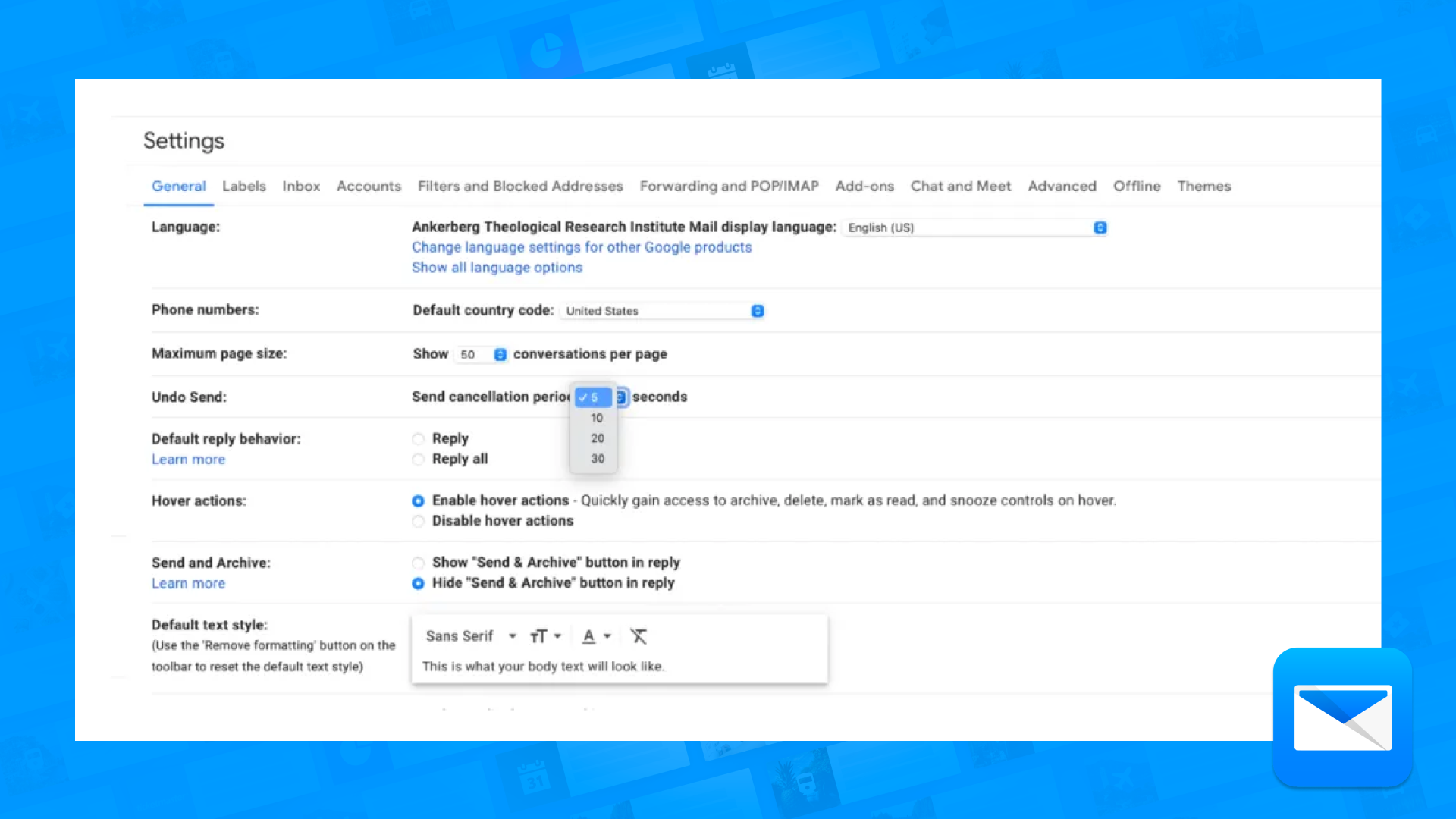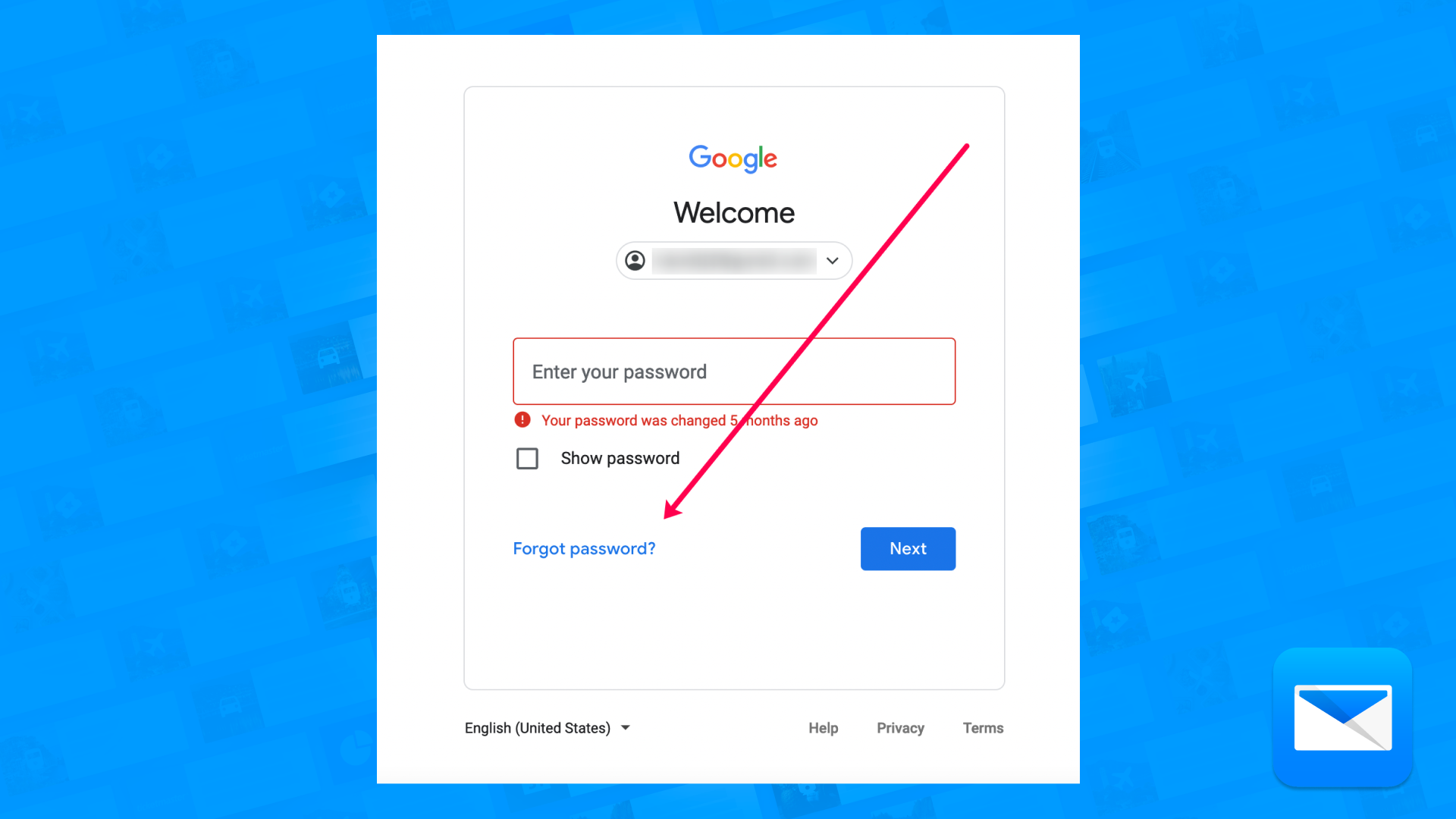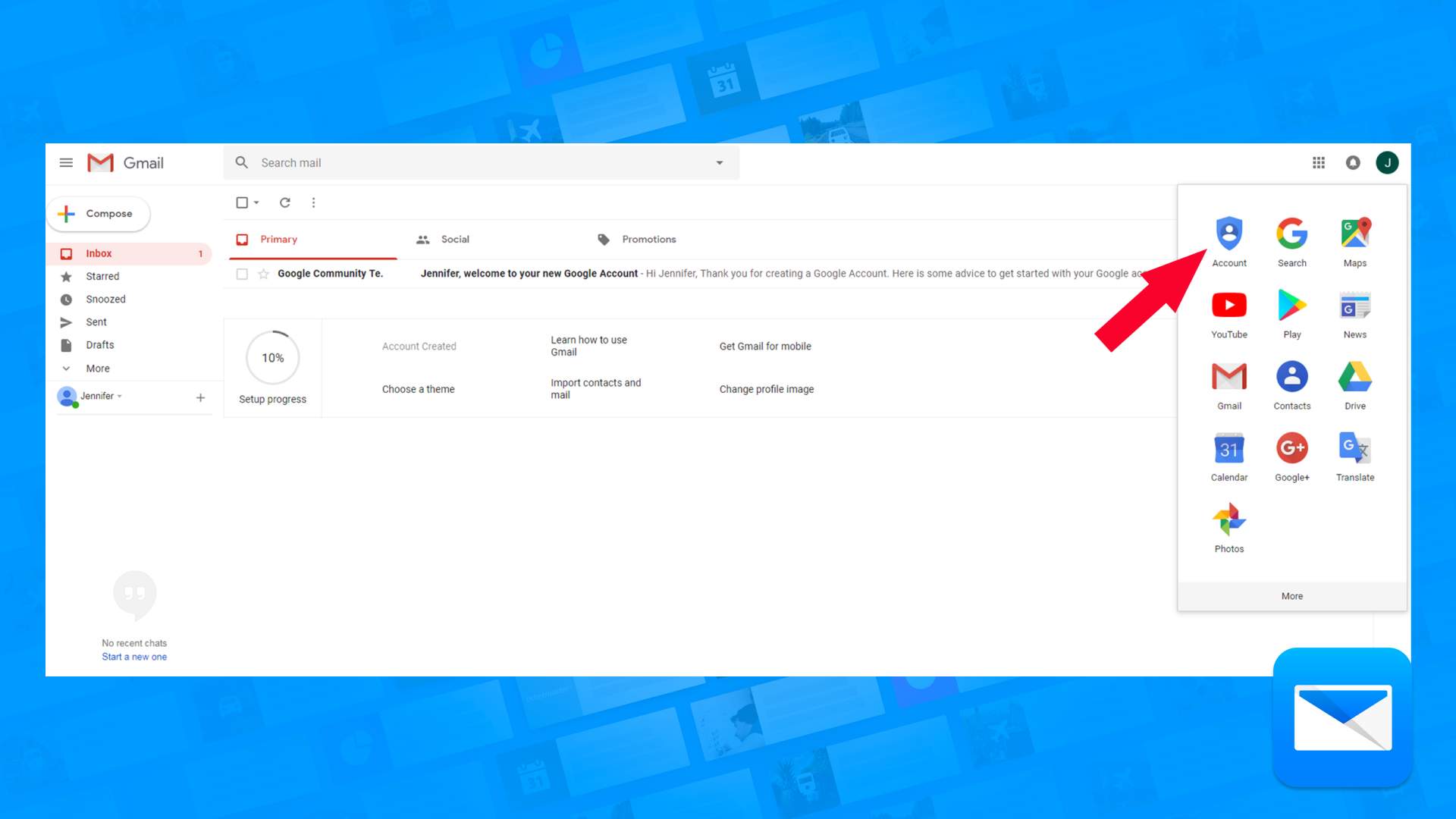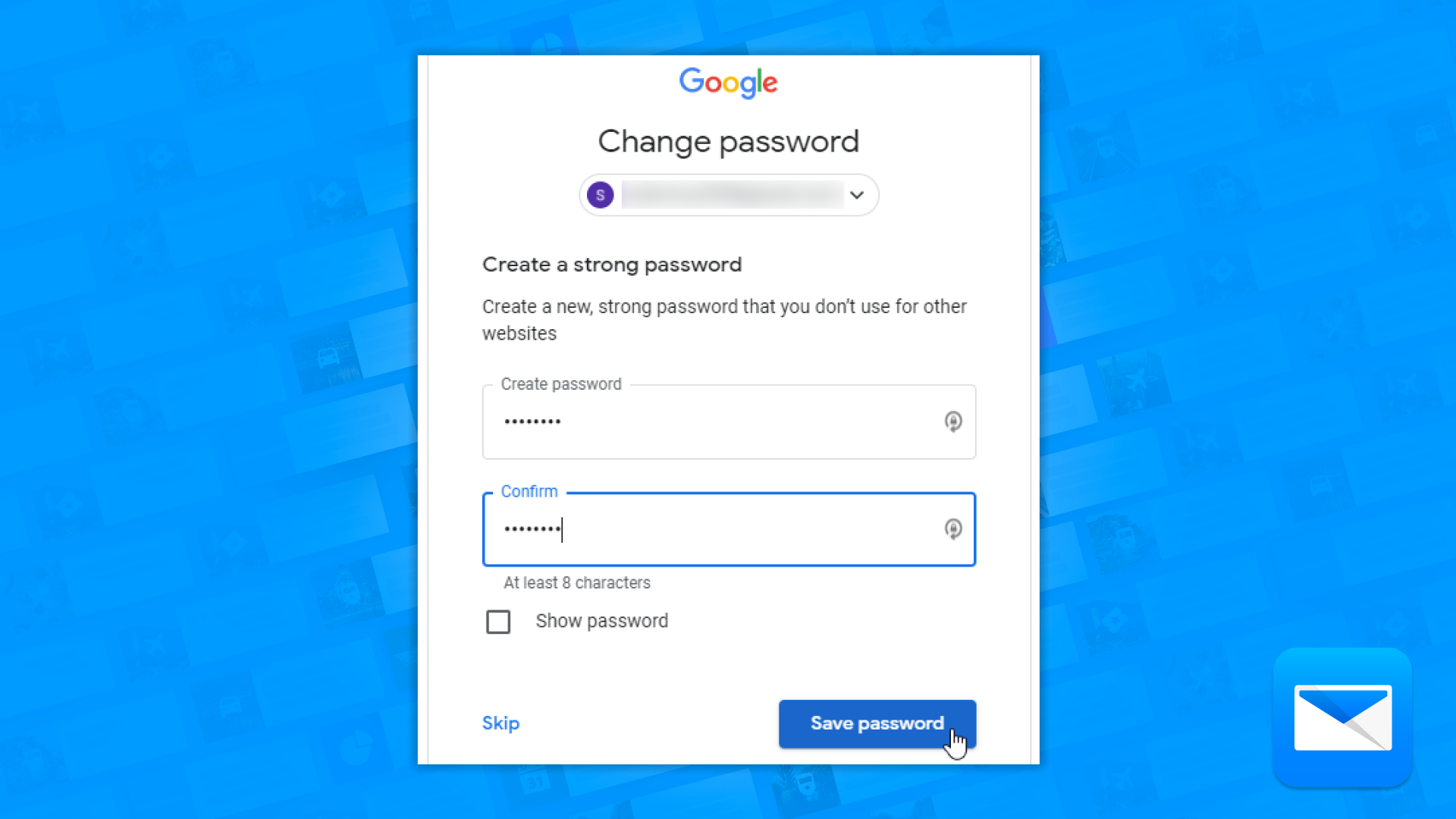Can you Un-send Emails on Gmail?
How to Un-send Emails on Gmail
Oh no! Did you send that email and it wasn’t 100% ready yet??? or did you send the email to the wrong person?
Fear no more! The ability to un-send an email can be a lifesaver if you've made a mistake or changed your mind about sending an email. Gmail provides a feature called "Undo Send" that allows you to cancel the sending of an email after it's been sent. Here's how to use it:
Log into your Gmail account.
Go to "Settings" by clicking the gear icon in the upper right corner of the page.
Select "General".
Scroll down to the "Undo Send" section.
Turn on the "Undo Send" feature by clicking the toggle switch next to it.
Set the cancellation period (the amount of time you have to undo the sending of an email) by selecting a time period from the drop-down menu.
Save your changes by clicking "Save Changes" at the bottom of the page.
It's worth noting that the unsend feature has a time limit, once the email is delivered to the recipient's inbox, you won't be able to unsend it. Also, this feature may not work if the recipient has already read the email, it's important to keep that in mind when trying to unsend an email.
Additionally, it's important to keep in mind that unsending an email doesn't delete the email from the recipient's inbox, it only stops the email from being delivered to the recipient's inbox. This means that if the recipient opened the email before it was unsent, it will still be there.
By following these steps, you should be able to unsend emails in Gmail, However, it's important to use this feature carefully, unsending an email may not be the best solution in every situation, in some situations it may be better to simply recall the email with an apology and address the mistake in the new message.
How to Un-send Gmail Emails using Edison Mail
Sending an email by mistake can be a common problem, especially when you are in a hurry or have a lot of emails to manage. However, if you are using Edison Mail, you have the option to "Un-send" an email, which allows you to recall an email after it has been sent. Here's a guide on how to Un-send an email using Edison Mail:
Open the Edison Mail app on your device and sign in to your account.
Go to the "Settings" menu and select "Accounts."
Select the email account you want to enable the "Undo Send" feature for, and then toggle the switch next to "Undo Send" to turn it on.
Once the feature is enabled, you will see a notification that says "Undo Send is on."
Now when you send an email, you will see a notification that says "Your message has been sent. Undo?"
To recall the email, click on the "Undo" button within the notification window.
The email will be recalled, and you will be taken back to the compose window, where you can make any necessary changes before re-sending the email.
It's worth noting that the amount of time you have to recall the email after sending it is usually less than a few seconds, so make sure to act fast if you realize you need to recall the email.
Also, the undo send feature may not be available for all types of email accounts, it depends on the mail server settings or the ability of the email client to interact with the mail server.
By following these steps, you should be able to use the "Un-send" feature on Edison Mail to recall an email after it has been sent. This can be a helpful feature for users who frequently make mistakes when sending emails or for those who want to double-check the contents of an email before it is sent. Additionally, with the ability to use it across multiple accounts, it can save you time and effort when sending emails and help you avoid sending unwanted messages.
How to Recover your Gmail Password
Having issues accessing your Gmail… learn how to recover your Gmail password and gain back access to your account.
How to Delete a Gmail Account?
Not happy with Gmail? Let us show you how you can say good bye to Gmail for ever … in this easy to understand guide
How to Change your Gmail Password
The best approach to your mail security is to be proactive, learn today how to change your Gmail.
Not Happy with Gmail?
We also have the solution to your answers
Edison Mail and Edison are registered trademarks of Edison Software. Gmail is a trademark of Google LLC. All other registered and unregistered trademarks are the property of their respective owners.