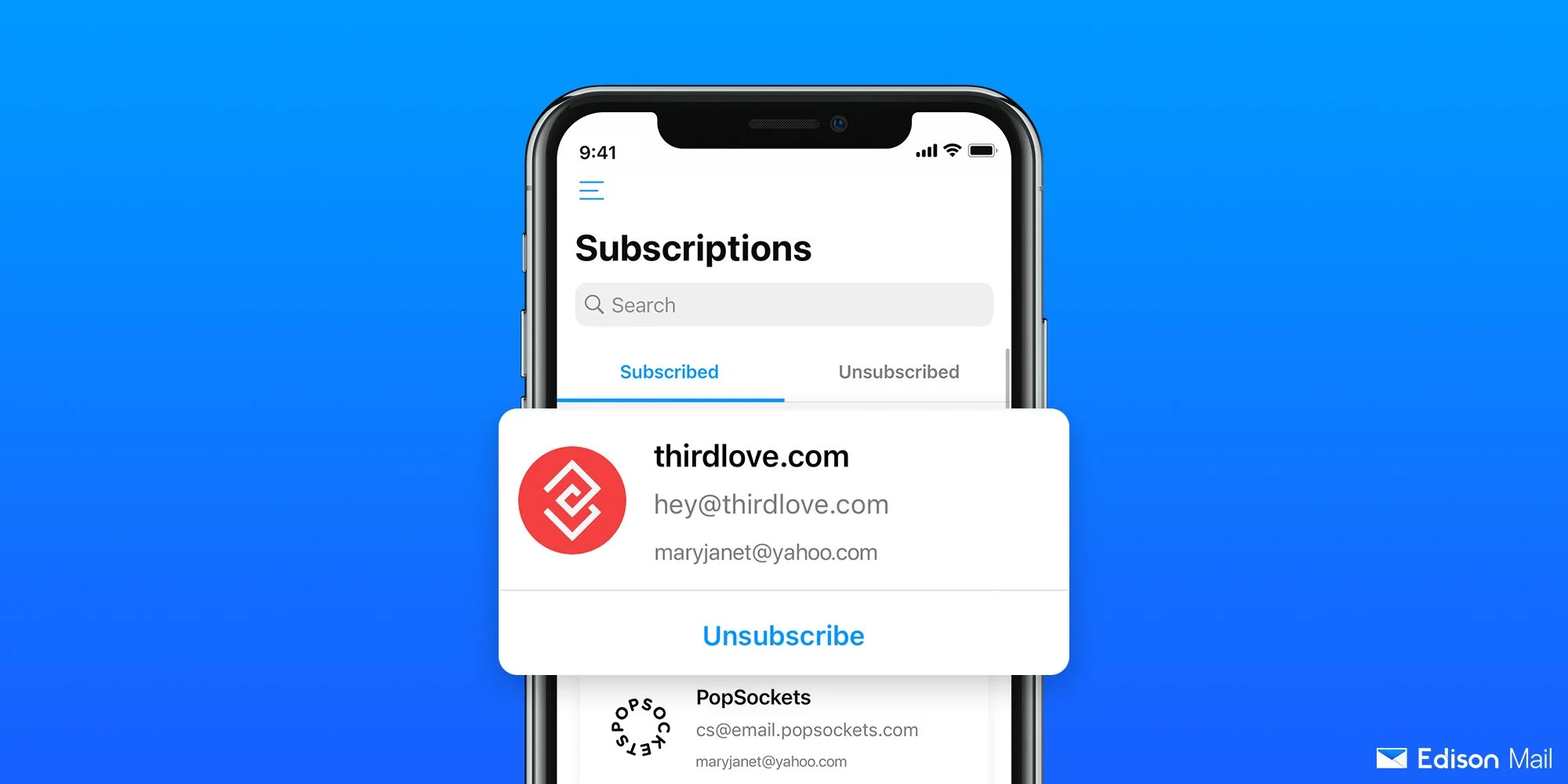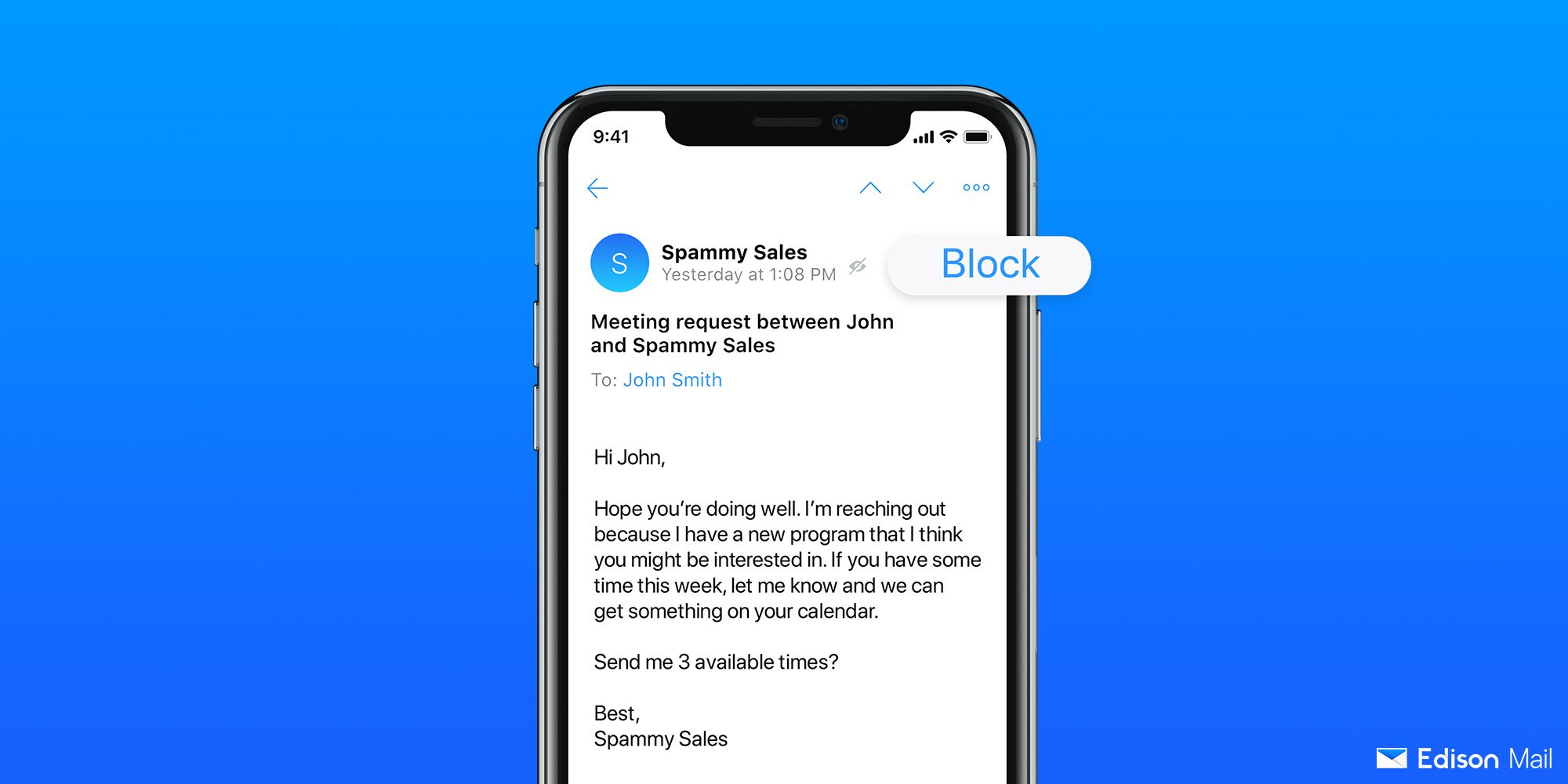What is Inbox Zero and How Can You Get There?
Tools and tips to get you from an overflowing inbox to zero
Inbox zero is a philosophy of email usage focused on maintaining an empty inbox
You can leverage several strategies to attain inbox zero with email:
Use the Pareto Principle to first focus on the small chunk of email messages that will take up the majority of your effort.
Schedule blocks in your calendar for checking your email throughout the day.
Use Edison Mail’s unsubscribe and block features to help you speed through your inbox.
Set up filters that organize your messages from the get go.
Inbox zero. If you work at a computer all day, it’s likely you’ve heard the term in your daily work routine. Whispered around the water cooler, praised by productivity whizzes, and aspired to by professionals with overflowing inboxes everywhere — inbox zero is both a goal and a mindset.
For the uninitiated, the name is fairly self explanatory. Inbox zero is the productivity philosophy of having as few emails in your inbox as possible — ideally zero — by trashing, archiving, responding to, and labeling all your messages. If your inbox is a mountain, you’re a mountaineer, and to summit the peak is to look at your inbox and see it completely empty. To entice people into achieving inbox zero, many companies (like ours) will have a screen congratulating you for your achievement. This gamification of inbox zero helps the accomplishment feel more like a milestone on your journey of managing email.
But how can you achieve inbox zero without having to be glued to your inbox 24/7? Read on to get some tips and tricks to get to inbox zero (and stay there.)
1. Not everything needs to be priority #1
The Pareto Principle states that for many outcomes, about 80% of the consequences come from 20% of causes. Simply put, often about 80% of the results you experience comes from about 20% of the work you do, and vice versa. For your inbox, there’s a good chance that about 20% of the messages you receive will take up about 80% of your time to manage. Dealing with those big ones first can help you speed through the other 80% of emails that take much less effort to handle.
2. Block out time for it
On average, people check their emails about 15 times a day. This steady tick of task switching throughout the day inhibits the ability to engage in deep work, a concept first popularized by Georgetown professor Cal Newton. Deep work is the type of work that optimizes your performance, it’s focusing deeply on the task you have at hand with no interruptions so you’re able to give it your full attention and so you’re able to achieve peak performance.
While you may think that checking your email every so often won’t inhibit your productivity all that much, research has shown that when you switch from Task A to Task B, you’re forcing your brain to switch gears and you end up working harder to do things at a lower quality. Our brains weren’t made to quickly switch between tasks seamlessly and it’s been shown to be mentally draining to do so.
To avoid this type of drag on your productivity, you could find it useful to turn off the automatic notifications you receive on your laptop or phone and simply add blocks in your calendar for you to check your email. Maybe once at the start of the morning, once in the early afternoon, and one last time in the last hour of the work day. Or if you’d prefer, one long email runthrough at 12pm and then no more until the next day.
By setting aside specific time on your calendar to deal with your email messages, you’re able to fully focus on your work as you’re working, and chug through your emails when you need to focus on them.
3. Unsubscribe, block, & unsubscribe again
Maybe you signed up for a newsletter because you thought it would help you jumpstart your mornings but suddenly it’s been 8 months and you’ve read maybe four of them. Maybe there’s a persistent salesperson who just won’t leave you alone. Or maybe you signed up for an account to place an order at your nephew’s favorite store, but now it’s been two years, he thinks that store is dumb, and you know you’ll never shop there again.
Regardless of why your inbox is flooded, it’s overflowing, and it’s very likely that a majority of what’s filling your inbox is superfluous at best.
This is where Edison Mail comes in. Edison makes both blocking and unsubscribing from junk easy. We’re the pioneers of one tap unsubscribe from junk. To quickly unsubscribe from the companies you’re tired of, all you need to do is tap on the Subscriptions tab under your Assistant folder on the left hand side is your inbox. From there, you’ll be shown all the newsletters you’re subscribed to as well as given the option to quickly unsubscribe from them with a single tap. Accidentally unsubscribe from something you didn’t want to? Select the Unsubscribed tab at the top of your screen and simply resubscribe to the newsletter.
Edison Mail also offers a Subscription Review in the Assistant Widget located on the upper right corner of your inbox. Tap on the multicolored circle under Edit and in addition to the bills you have due, recent attachments, refunds, calendar, and the like, you’ll see a Subscription Review. Select Review to be given a tour of some subscription options to unsubscribe from — as always with a single tap.
Lastly, Edison Mail gives you the option to one tap block any email sender you want. Our fan favorite feature, Block Sender, allows you to permanently banish messages from any unwelcome individual — no unsubscribe button required. Still getting emails from that one recruiter who won’t quit? Tired of messages from that one friend you had back in college? Block Sender is the cure-all. Simply open up the message from the unwanted sender and tap Block in the upper right hand corner. From then on, all their future messages will be sent straight to Trash without letting them know. You’ll also have the option to send all previous messages from that person straight to Trash. Accidentally blocked somebody you didn’t mean to? Unblock them via the Blocked Contacts screen located in your Settings.
4. Set up filters (but keep it simple)
Some email productivity experts may advise you to set up a laundry list of filters and folders to organize your messages into, but doing so will likely just take up unnecessary time. But setting up a few simple filters could help you handle your inbox in less time than expected.
You could set up a filter to redirect your newsletters to a “read this” folder, emails from stores you shop at to a “shopping” folder, and messages from certain people like your manager to a “priority” folder. Every time you check your email, you can decide which folder to tackle. Skim through your “shopping” folder every few days, choose to go to the “read this” folder every other day, and read your “priority” messages daily.
Having messages automatically go to their designated folder will save you hours of scrolling through a mix of messages every time you decide to open your inbox.
This doesn't need to take you forever. Learn how to organize email folders in minutes.
Like all things worthwhile, when it comes to reaching inbox zero, the best defense is a good offense. If you feel like you’re constantly drowning under a sea of excessive emails, use the tips we’ve shared to staunch an overflowing inbox.
Download the Edison Mail App Today
Learn more about how you can use Edison Mail for iOS, Mac, and Android to their fullest potential. Reduce spam, and access your favorite email services like Gmail, Yahoo, Microsoft Exchange, Comcast, and more in a clean unified inbox.