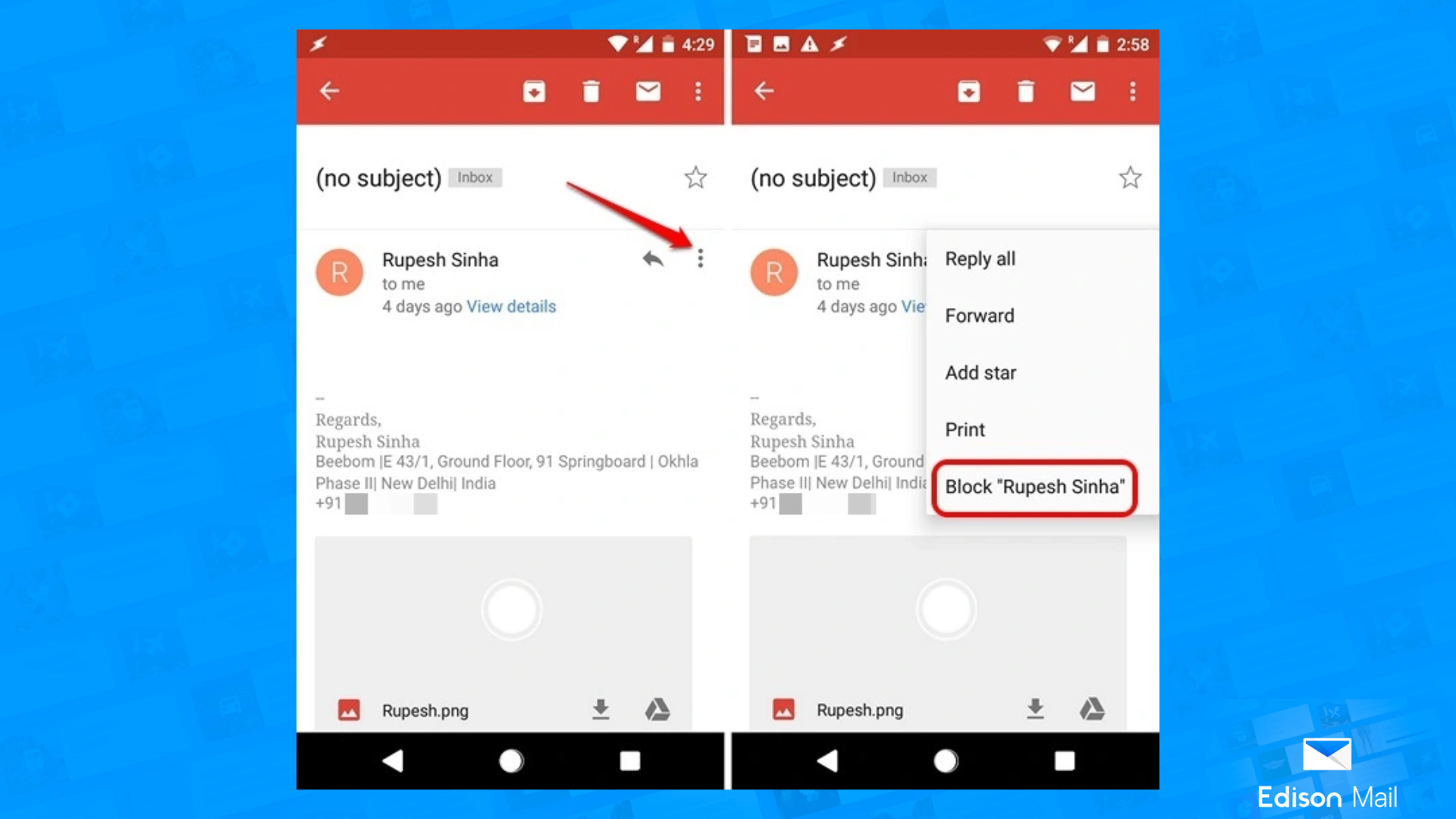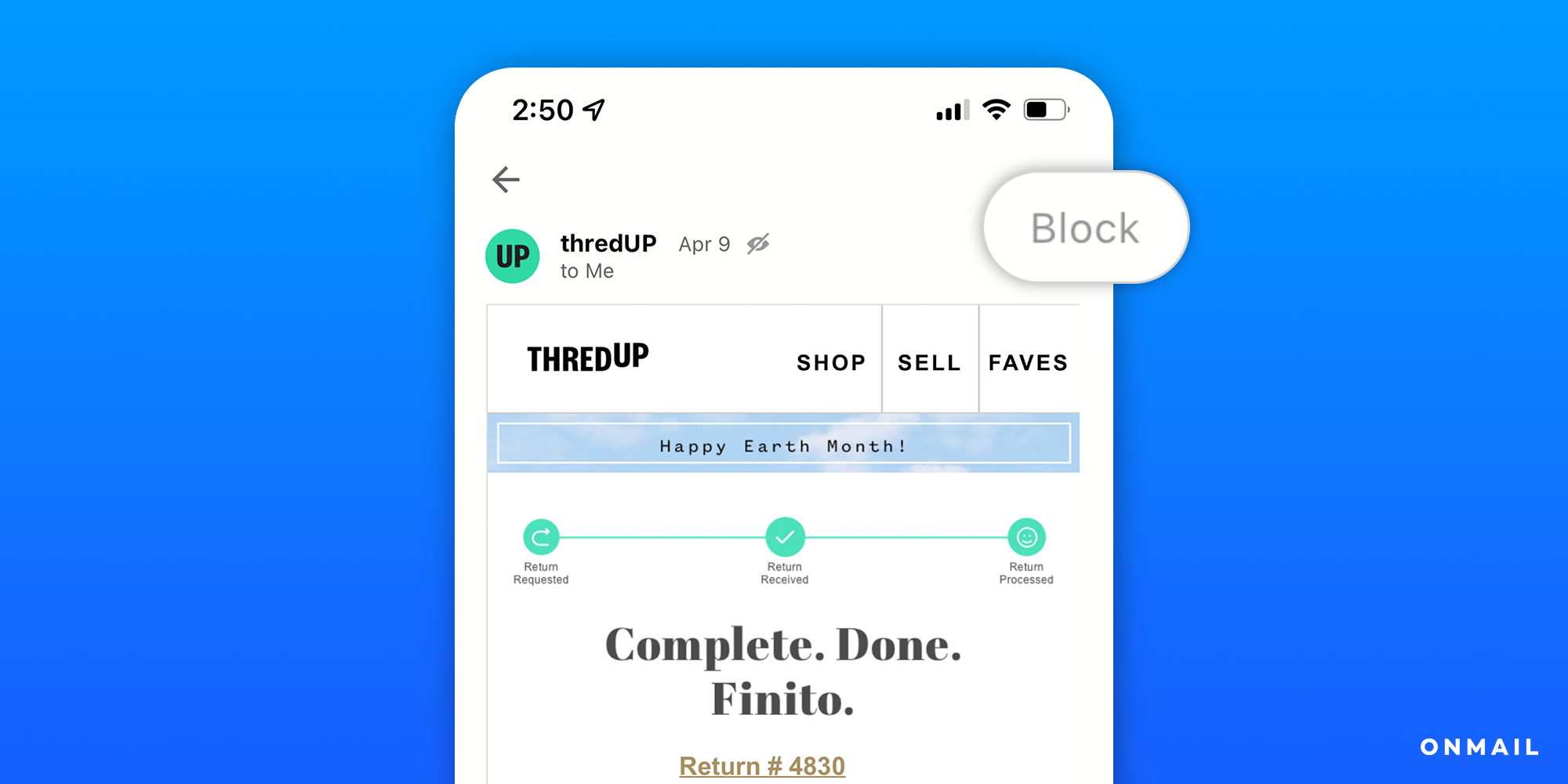How to Block Emails on Gmail
Are unwanted emails continually flooding your Gmail inbox? Learn how to stop them once and for all. In this article, you will learn how to block an email from your Gmail account both with the Gmail app and with Edison Mail — the powerful email organizer that helps you block emails from filling your Gmail inbox.
How to Block Emails on Gmail Mobile
On iOS
Log into your Gmail app.
Select an email from a sender you’d like to block.
Select the three horizontal dots to the right of their email address.
Select Block “Sender”.
On Mac
Log into your Gmail app.
Select an email from a sender you’d like to block.
Select the three vertical dots to the right of their email address.
Select Block “Sender”.
How to Block Emails on Gmail Desktop
Here's the fastest way to block an email on Gmail:
Open the email message from the individual you want to be blocked.
Click More (the three vertical dots next to the Reply button), and choose Block "sender's name and account" from the menu.
In the popup select Block.
Or Let Edison Mail Manage Your Gmail Inbox
How to Block Gmail Senders with Edison Mail
How to Block Email Senders with Edison Mail
Edison Mail’s Block Sender has been a much loved feature for years now. As an email client that allows you to use all of your email accounts in one place, Edison Mail allows you to block email addresses for every connected account without needing to navigate different UI. If an email sent to your inbox lacks an Unsubscribe button, you can find an easy Block button located directly in the email itself.
Blocking Email Senders on Edison Mail Mac
Tap and open any message from a sender you’d like to permanently block.
Select the Block button located next to the three vertical dots.
Trash all previous mail from this sender, or leave as is. Regardless, from here on out, all messages from that address will go straight to Trash.
Blocking Email Senders on Edison Mail mobile
Tap and open any message from a sender you’d like to permanently block.
Click Block located next to the sender’s name.
Trash all previous mail from this sender, or leave as is. Regardless, from here on out, all messages from that address will go straight to Trash.
OR
Tap and open any message from a sender you’d like to permanently block.
If there’s an Unsubscribe button in lieu of Block, select the three horizontal dots located in the top right corner.
Select Block emails from “email sender”.
Trash all previous mail from this sender, or leave as is. Regardless, from here on out, all messages from that address will go straight to Trash.
Follow these easy steps, and you should be able to get your Gmail inbox into tip top shape in no time.
-
Once you block a sender, Block Sender operates silently in the background—sending messages from your blocked contacts straight to the Trash without any additional effort on your part.
-
If the email sender you wish to block is an individual you’re unable to unsubscribe from, you simply tap the Block button next to their name. If the email sender is a subscription, you simply tap the three horizontal dots in the upper right corner and select Block emails from “email sender.”
From then on, all email messages from the blocked users will be moved to the Trash, without ever bothering you.
-
There are a couple of ways to do this! You can either:
Select Settings (gear icon) located at the bottom of the lefthand menu. Scroll to the bottom of your Settings Menu, and tap on the Blocked Contacts under Security & Privacy. From there you can select their name and select Unblock.
or:
Go to your Trash and open a message from the individual you blocked. From there you just have to select Unblock in the upper right corner.