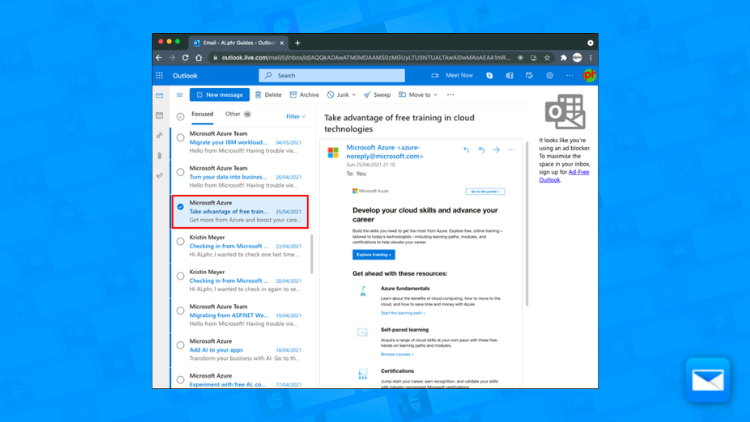How to Delete a Outlook Mail Account
Not happy with Outlook Mail? Learn how to delete your account.
Deleting an Outlook Mail account can be a useful step to take if you no longer need or use the account. Here's a guide on how to delete an Outlook Mail account
Go to the Microsoft account website: Go to the Microsoft account website and sign in with your Outlook Mail email address and password.
Go to the Security tab: Once you are signed in, go to the Security tab.
Close your account: Under the "Your info" section, you will see an option to "Close your account." Click on the "Close your account" link.
Confirm: You will be prompted to confirm that you want to close your account. Follow the instructions provided to confirm.
Wait for the account to be closed: Your account will be closed after 60 days, during which time you will not be able to access your email or other services associated with the account.
Backup your data: Before deleting your account, it's recommended to back up your data such as emails, contacts, calendars, etc.
Inform others: Inform anyone who sends you an email that you will no longer be using that account, and provide them with your new email address.
It's worth noting that it may take up to 90 days for your account and all associated data to be deleted from Outlook's systems, and it is also important to note that once your account is deleted, you will not be able to reactivate it, so please make sure to backup any emails or files you would like to keep, before proceeding.
Deleting a Outlook Mail account can be a useful step to take if you no longer need or use the account, or if you want to free up space on your device. However, before proceeding, it is important to make sure that you have backups of any emails or files that you want to keep, and also to consider any consequences that the deletion may bring, such as the loss of a personalized email address, and any subscriptions linked to the account.
Not Happy with Outlook? Try Outlook Mail + Edison Mail…
Using Edison Mail with Outlook Mail can provide several benefits for managing and organizing your emails. Here are a few examples that can revamp the way you use Outlook Mail and make you fall in love with your Email again
Improved organization: Edison Mail allows users to easily sort and organize their emails by sender, subject, or other criteria. This can help users quickly find the emails they need and keep their inboxes organized and clutter-free.
Enhanced security: Edison Mail offers a number of security features, such as two-factor authentication, that can help protect your Outlook Mail account from unauthorized access. This can reduce the risk of spam, phishing attempts, and other forms of cyber attacks.
Personalized email experience: Edison Mail allows users to customize their email experience with a variety of settings and preferences, such as custom signatures, custom notifications and more.
Automated features: Edison Mail offers features such as automatic unsubscribe and read receipts, which can save time and reduce clutter in your inbox. This can help you to stay on top of your emails and increase your productivity.
Multi-account management: Edison Mail allows users to manage multiple email accounts from one place, including Outlook Mail. This can save time and increase efficiency when checking and responding to emails, as you do not need to switch between different apps or browsers.
Ad Blocker: Edison Mail has a built-in ad blocker that can help block unwanted ads and reduce the amount of spam and unwanted messages you receive in your inbox.
Easy to use: Edison Mail's user interface is clean, intuitive and easy to navigate, which makes it simple and quick to use, making it perfect for both novice and experienced users.
Smart features : Edison Mail will automatically filter, sort and categorize your emails, based on your preferences and habits. As well as the app has a built-in calendar, package tracking and more to make your email experience more efficient
Overall, using Edison Mail with Outlook Mail can provide a number of benefits, such as improved organization, enhanced security, personalized email experience, automated features
Not happy with Outlook? Try OnMail
So you want to delete Outlook? Okay, have you heard of OnMail… Onmail and Outlook Mail are both popular email services that offer a range of features for managing and organizing emails, but if you feel frustrated by Outlook Mail, OnMail can be a great option. Here are a few examples of the benefits of using Onmail compared to Outlook Mail:
Advanced filtering: Onmail offers advanced filtering options that allow users to sort and organize emails based on specific criteria, such as sender, subject, or attachments. This can help users quickly find the emails they need and keep their inboxes organized and clutter-free.
More customization: Onmail allows users to customize their email experience with a wide range of settings and preferences, including custom signatures, custom notifications and more. Onmail also allows users to access their contacts, calendar and tasks directly in the app.
Advanced security: Onmail offers end-to-end encryption, which provides an extra layer of security for your email communications, ensuring that your emails are only accessible by the intended recipients. This can be especially beneficial for users who need to send sensitive information through email.
Better collaboration: Onmail has built-in features for team collaboration, such as shared email addresses and shared folders, which allow multiple users to access and manage a single email account.
More powerful search: Onmail has a more powerful search function, that allows to search for specific emails even by a specific word on the body.
Better performance: Onmail is built for modern web technology, this means it loads faster and uses less data than other email clients.
On the other hand, Outlook Mail has been around for quite some time and is known for its large number of users, easy to use interface, as well as a large number of options for customization.
It ultimately depends on the specific needs and preferences of the user. Onmail may be a better option for users who prioritize advanced filtering options, enhanced security, and powerful collaboration features, while Outlook Mail may be a better option for users who prioritize a large number of users and easy-to-use interface.
How to Block a sender in Outlook Mail
Need to block that annoying sender? Discover how you can free yourself and block a sender in Outlook Mail in no time.
How to Filter your Outlook Emails
Filtering your Outlook emails is the best way to achieve more productivity, less clutter, and more organization.
Achieve inbox Zero in Outlook Mail
Productive life = less emails and to achieve inbox freedom why not learn how to achieve inbox zero in your Outlook Mail.
Learn how to optimize your Outlook Inbox
Edison Mail and Edison are registered trademarks of Edison Software. Outlook is a trademark of Microsoft. All other registered and unregistered trademarks are the property of their respective owners.